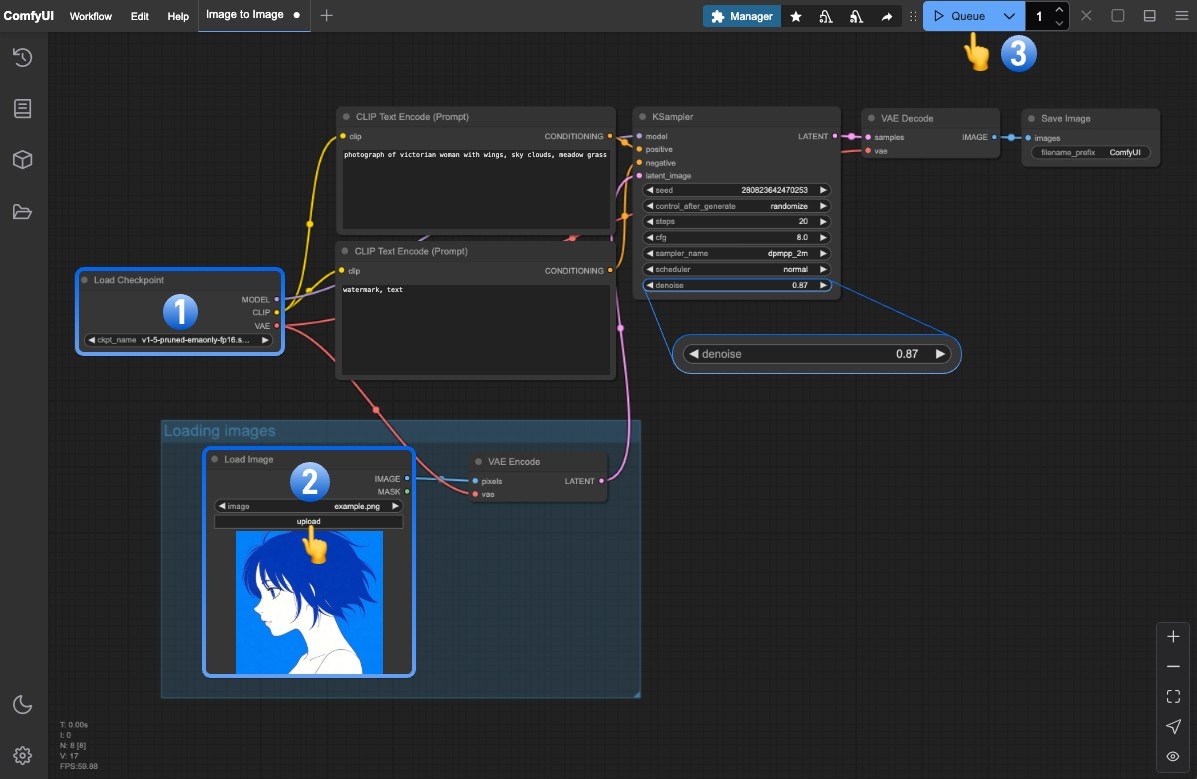What is Image to Image
Image to Image is a workflow in ComfyUI that allows users to input an image and generate a new image based on it.
Image to Image can be used in scenarios such as:
- Converting original image styles, like transforming realistic photos into artistic styles
- Converting line art into realistic images
- Image restoration
- Colorizing old photos
- … and other scenarios
To explain it with an analogy:
It’s like asking an artist to create a specific piece based on your reference image.
If you carefully compare this tutorial with the Text to Image tutorial,
you’ll notice that the Image to Image process is very similar to Text to Image,
just with an additional input reference image as a condition. In Text to Image, we let the artist (image model) create freely based on our prompts,
while in Image to Image, we let the artist create based on both our reference image and prompts.
ComfyUI Image to Image Workflow Example Guide
Model Installation
Download the v1-5-pruned-emaonly-fp16.safetensors file and put it in your ComfyUI/models/checkpoints folder.
Download the image below and drag it into ComfyUI to load the workflow:

Images containing workflow JSON in their metadata can be directly dragged into ComfyUI or loaded using the menu Workflows -> Open (ctrl+o).

Complete the Workflow Step by Step
Follow the steps in the diagram below to ensure the workflow runs correctly.
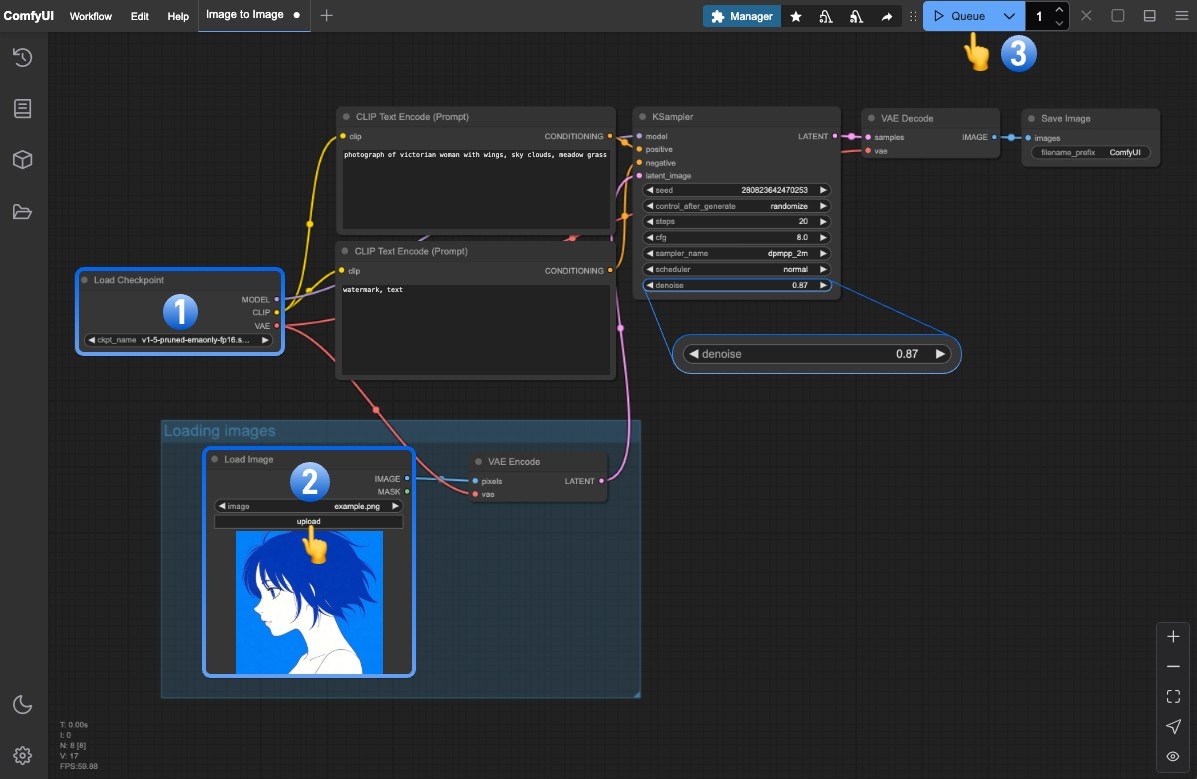
- Ensure
Load Checkpoint loads v1-5-pruned-emaonly-fp16.safetensors
- Upload the input image to the
Load Image node
- Click
Queue or press Ctrl/Cmd + Enter to generate
Key Points of Image to Image Workflow
The key to the Image to Image workflow lies in the denoise parameter in the KSampler node, which should be less than 1
If you’ve adjusted the denoise parameter and generated images, you’ll notice:
- The smaller the
denoise value, the smaller the difference between the generated image and the reference image
- The larger the
denoise value, the larger the difference between the generated image and the reference image
This is because denoise determines the strength of noise added to the latent space image after converting the reference image. If denoise is 1, the latent space image will become completely random noise, making it the same as the latent space generated by the empty latent image node, losing all characteristics of the reference image.
For the corresponding principles, please refer to the principle explanation in the Text to Image tutorial.
Try It Yourself
- Try modifying the
denoise parameter in the KSampler node, gradually changing it from 1 to 0, and observe the changes in the generated images
- Replace with your own prompts and reference images to generate your own image effects
 Download the image below and we will use it as the input image:
Download the image below and we will use it as the input image: