Text-to-Audio Workflow
For text-to-audio, you can generate audio through text prompts. You need to describe the music you want to generate.Download JSON Workflow
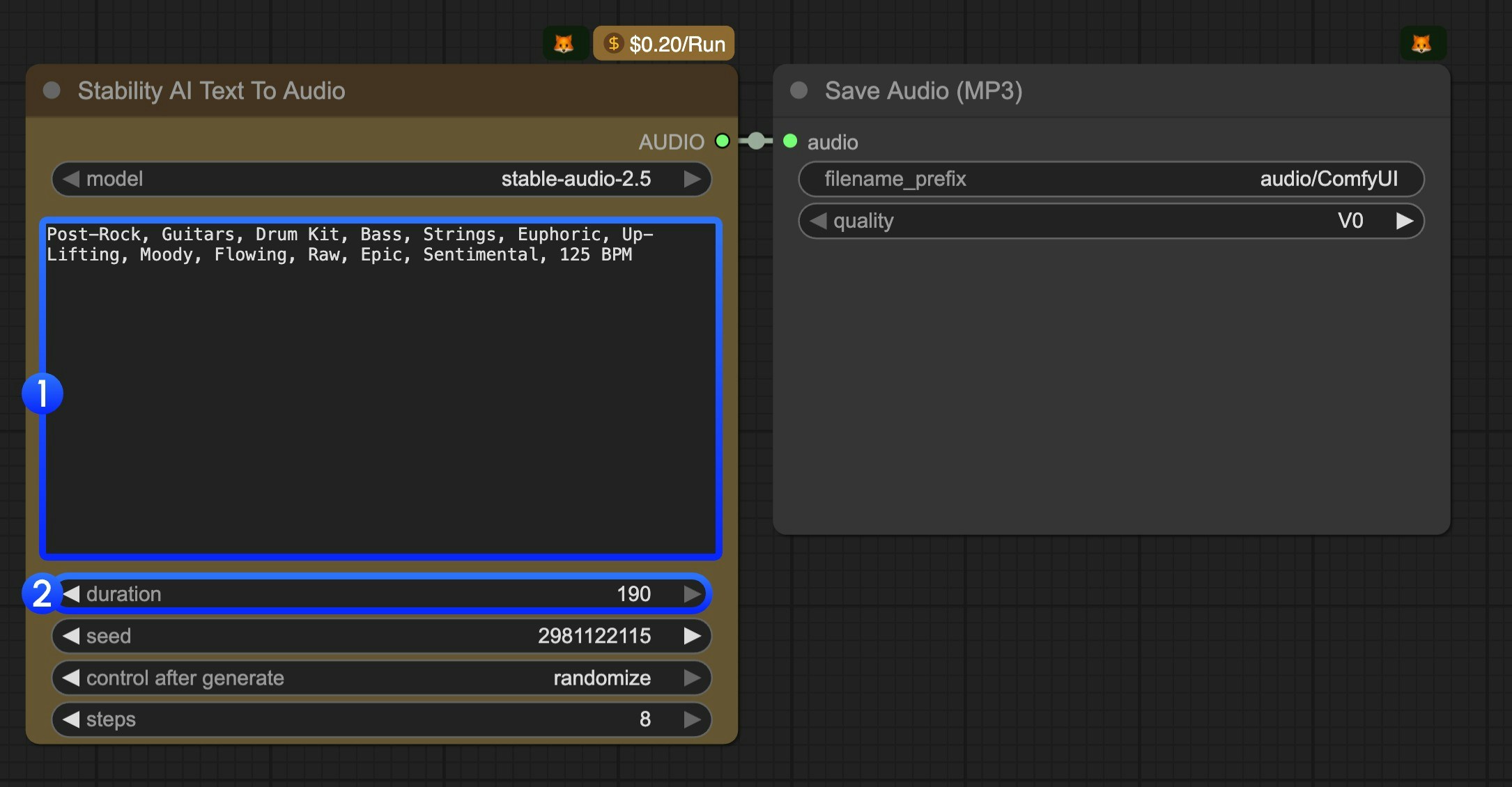
- Modify the text prompt. You should use keywords to describe the music you want to generate.
- (Optional) Modify the
durationparameter. It’s190by default. - Click the
Runbutton or use the shortcutCtrl(cmd) + Enterto execute the audio generation. The audio will be saved to theComfyUI/output/audiodirectory.
Audio-to-Audio Workflow
Audio-to-audio is basically music re-sampling. You can use it to generate new music from a given piece of music, or you can just hum a melody, and then the model will generate new music based on the input audio.Download JSON Workflow
Download Input Audio
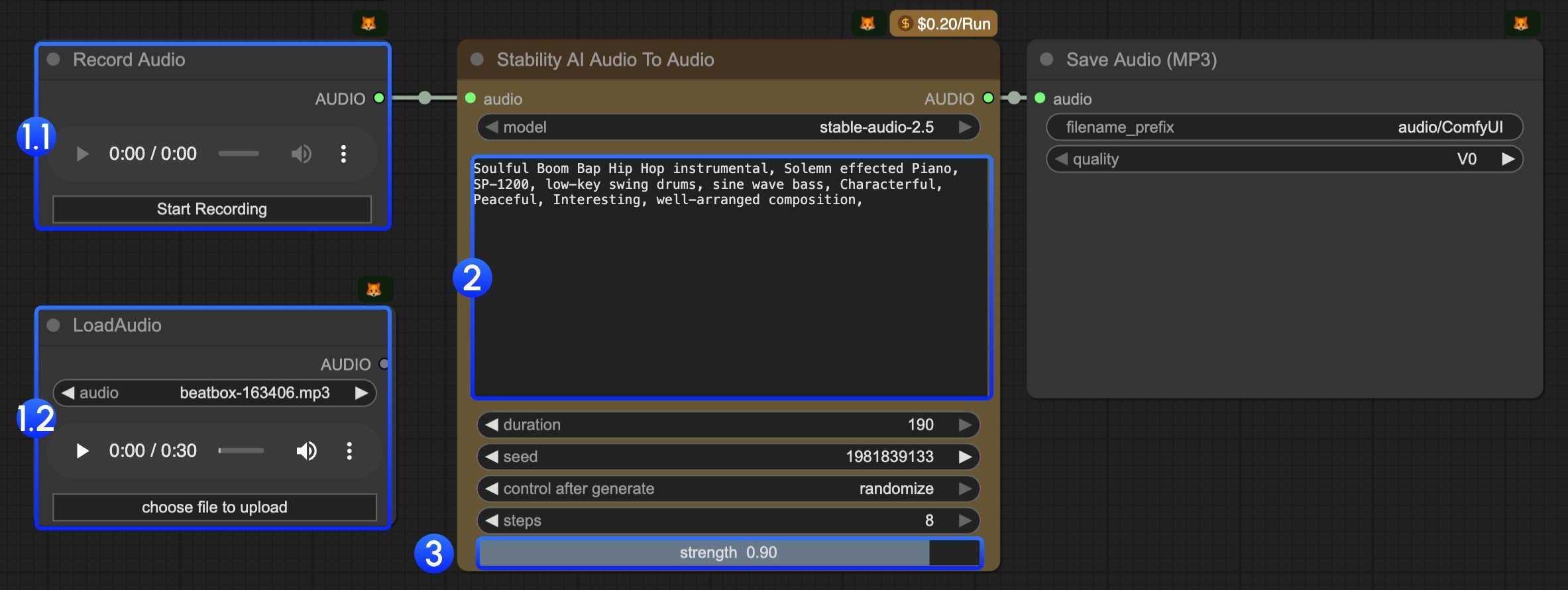
- In this workflow, we have provided two nodes for you to input the audio(at least 6 seconds) you want to edit:
- 1.1
Record Audionode: You can use it to record any of your music ideas, such as a hummed melody. It should be at least 6 seconds. - 1.2
LoadAudionode: You can use it to upload audio that you want to be used in this workflow.
- 1.1
- Modify the text prompt. You should use keywords to describe the music you want to generate.
- The
strengthparameter is used to control the difference from the original audio. The lower the value, the more similar the generated audio will be to the original audio. - Click the
Runbutton or use the shortcutCtrl(cmd) + Enterto execute the audio generation. The audio will be saved to theComfyUI/output/audiodirectory.
Audio Inpainting Workflow
Audio inpainting is used to complete or extend existing tracks. You can use it to complete the missing part of music or extend the music to a longer duration. You need to set where you want to start and end the inpainting.Download JSON Workflow
Download Input Audio
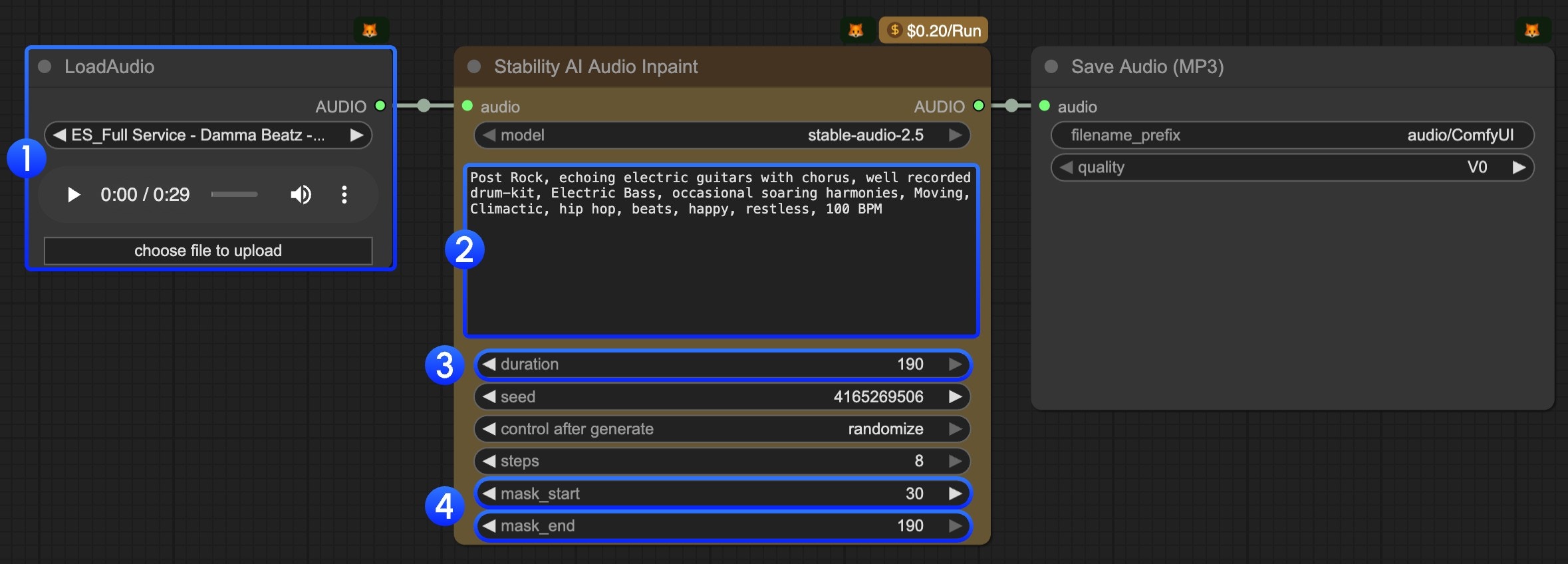
- Upload audio to the
LoadAudionode. - Modify the text prompt. You should use keywords to describe the music you want to generate.
- (Optional) Modify the
durationparameter. It’s190by default. - (Important) Modify the
mask_startandmask_endparameters. You need to set where you want to start and end the inpainting. - Click the
Runbutton or use the shortcutCtrl(cmd) + Enterto execute the audio generation. The audio will be saved to theComfyUI/output/audiodirectory.