- Runway Gen3a turbo
- Runway Gen4 turbo
- Runway First Last Frame to video
Gen3a turbo Image-to-Video Workflow
1. Workflow File Download
The video below contains workflow information in itsmetadata. Please download and drag it into ComfyUI to load the corresponding workflow.
Download Json Format Workflow File
Download the image below as input image
2. Complete the Workflow Execution Step by Step
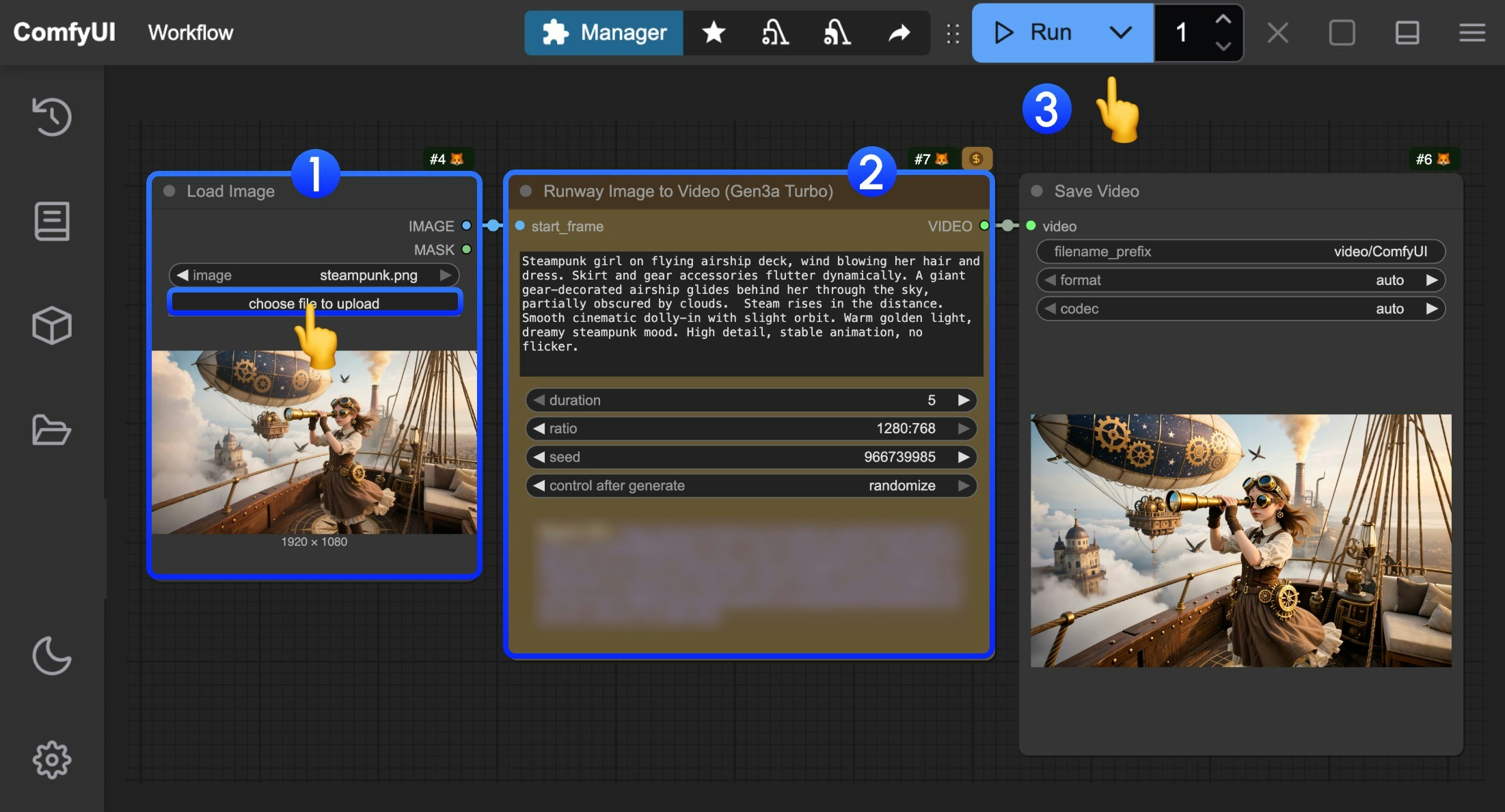
- In the
Load Imagenode, load the provided input image - In the
Runway Gen3a turbonode, set thepromptto describe video content, modify thedurationparameter to set video length, modify theratioparameter to set video aspect ratio - Click the
Runbutton, or use the shortcutCtrl(cmd) + Enterto execute video generation. - After waiting for the API to return results, you can view the generated video in the
Save Videonode (right-click to save). The corresponding video will also be saved to theComfyUI/output/directory.
Gen4 turbo Image-to-Video Workflow
1. Workflow File Download
The video below contains workflow information in itsmetadata. Please download and drag it into ComfyUI to load the corresponding workflow.
Download Json Format Workflow File
Download the image below as input image
2. Complete the Workflow Execution Step by Step
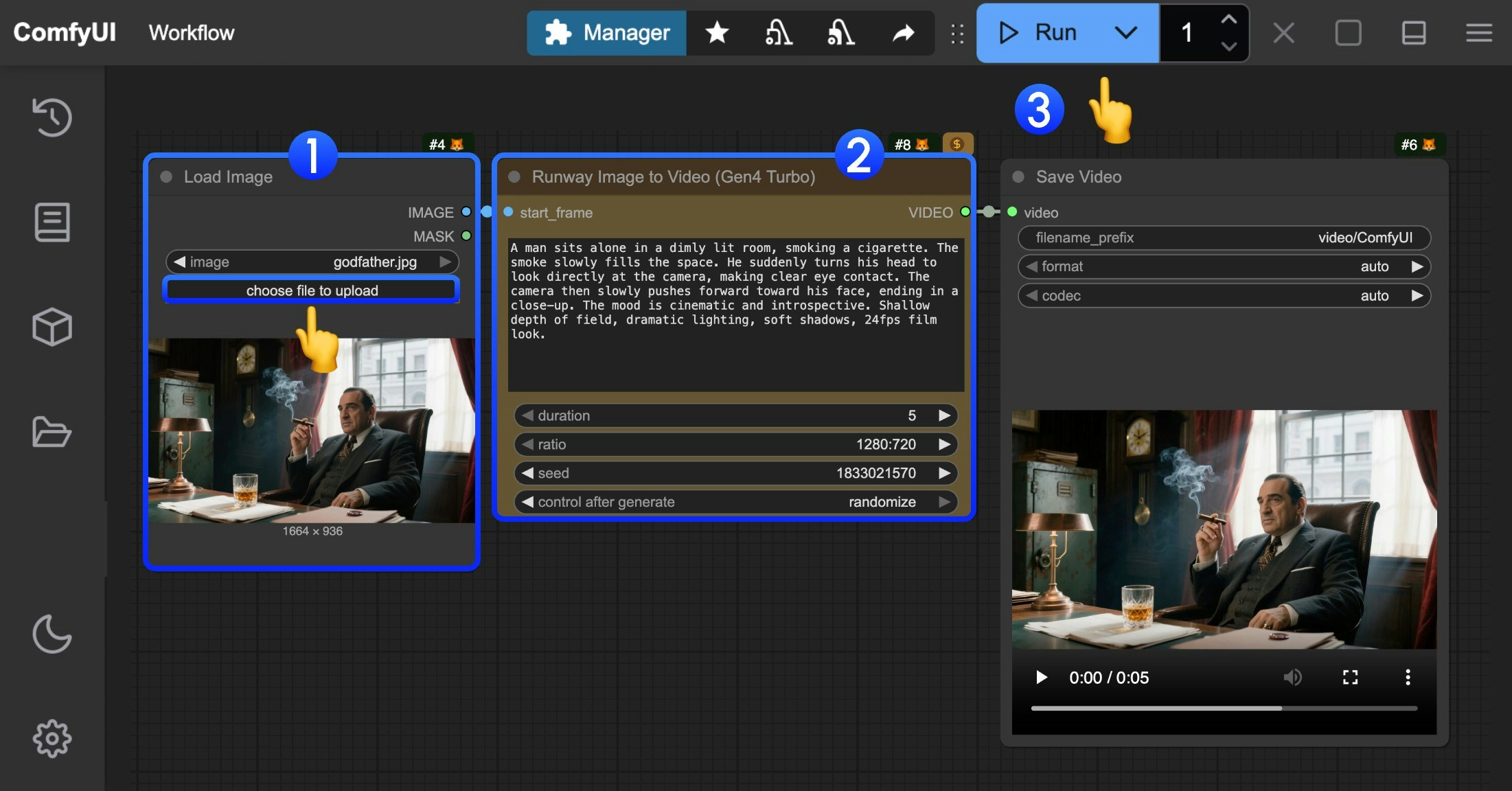
- In the
Load Imagenode, load the provided input image - In the
Runway Gen4 turbonode, set thepromptto describe video content, modify thedurationparameter to set video length, modify theratioparameter to set video aspect ratio - Click the
Runbutton, or use the shortcutCtrl(cmd) + Enterto execute video generation. - After waiting for the API to return results, you can view the generated video in the
Save Videonode (right-click to save). The corresponding video will also be saved to theComfyUI/output/directory.
First-Last Frame Video Generation Workflow
1. Workflow File Download
The video below contains workflow information in itsmetadata. Please download and drag it into ComfyUI to load the corresponding workflow.
Download Json Format Workflow File
Download the images below as input images

2. Complete the Workflow Execution Step by Step
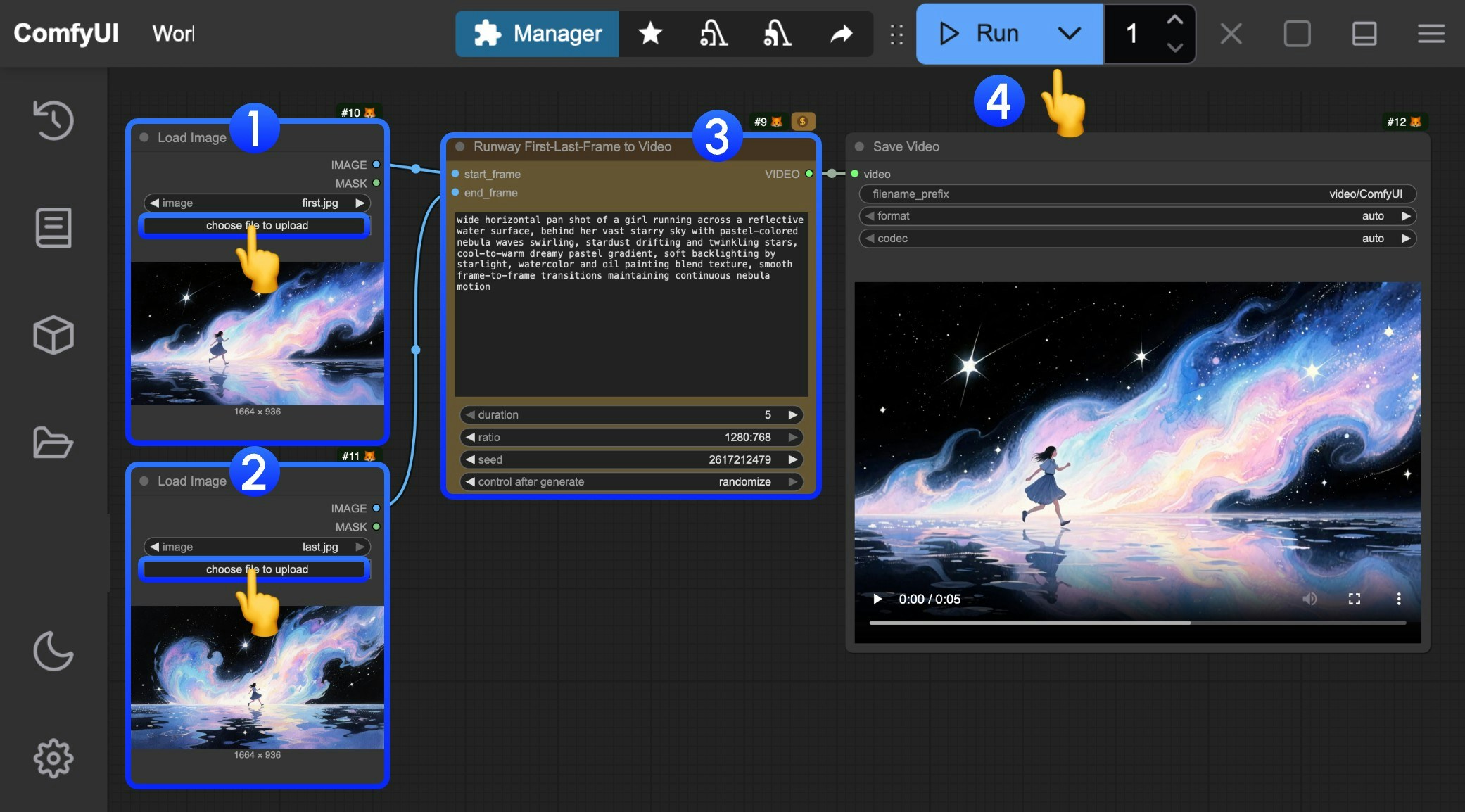
- In the
Load Imagenode, load the starting frame - In the
Load Imagenode, load the ending frame - In the
Runway First-Last-Frame to Videonode, set thepromptto describe video content, modify thedurationparameter to set video length, modify theratioparameter to set video aspect ratio - Click the
Runbutton, or use the shortcutCtrl(cmd) + Enterto execute video generation. - After waiting for the API to return results, you can view the generated video in the
Save Videonode (right-click to save). The corresponding video will also be saved to theComfyUI/output/directory.